Your first steps with the serial code validator plugin
Create a page and add the shortcode [sngmbhSerialcodesValidator] to the page content. The plugin will replace this shortcode with the serial code check form. If you need a heading or additional instructions for your users, please add them accordingly using WordPress page editor.
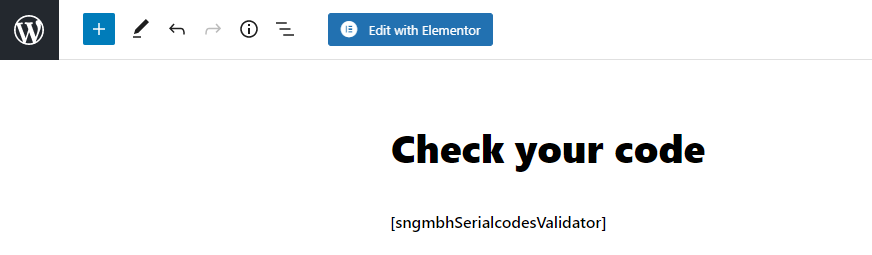
Before you start
- Install the free basic plugin and activate it.
- Install the premium plugin to enhance the basic plugin functionalities. (optional)
Prepare the validator page and enter codes
In the upper part you can setup your code generator (if you do not have codes).
The code generator will add them to the lower part for importing them into your database.
- The first element controls how many codes per run it should create. You can call it as many times as needed. 100.000 is just the limit per run, to prevent performance issue on your server. You can create unlimited codes.
- The next dropdown field is the chooser. You can create serials (numbers and letters) or just letters. If you choose just letters, then the 9) and 10) will be active.
- Enter how many letters/digits you want to have for each code.
- You can exclude letters to prevent misinterpretation for your customers. With some fonts, these letters can look almost the same like other letters or numbers.
- Best results you have with uppercase. But you can choose the use lowercase or a mix.
- Decide if you want also numbers in your serial code.
- The codes can have also delimiters. The code will have a display version (with delimiters like abc-def-ghj). Your customer can always check both versions, the code without and with delimiters. It is just for nicer print of a code. It’s called the “display-code”
- Choose how many letters before the delimiter is set.
- If you generate just numbers, then enter here the startnumber.
- If you generate just numbers, then enter what the difference between each number should be. E.g 1 will lead to 1,2,3 etc. ; 2 will lead to 1,3,5,7…
- Since this is just a generator that will fill the import field in the lower part, you can re-run it many times. This active option will clean the import field before it will create new codes.
- You can also generate a code verification code for each code. Like on credit cards, you have an extra security feature with this option. You user will have to enter both values to have positiv result.
- Click this button to generate the codes. The codes are not stored yet on your server. Just gemerated! The import will happen in the next step.
- You can sell products and assign automatically serial codes to each product
- Each purchase will generate a new serial code for the product
- You can activate the reuse option to use unused codes within the code list that is assigned to a product to prevent generating new codes if you have available codes for the purchase of this product
FAQ's
Yes. You can copy and paste your codes within the “adding codes” area. No direct file import possible.
Please see also this video:
https://vollstart.com/serial-
Yes, absolutely.
That is the basic functionality of this plugin.
Yes, but only with the premium plugin.
Yes, the confirmed checks are displayed on the code details and is labeled “Confirmed count:”






